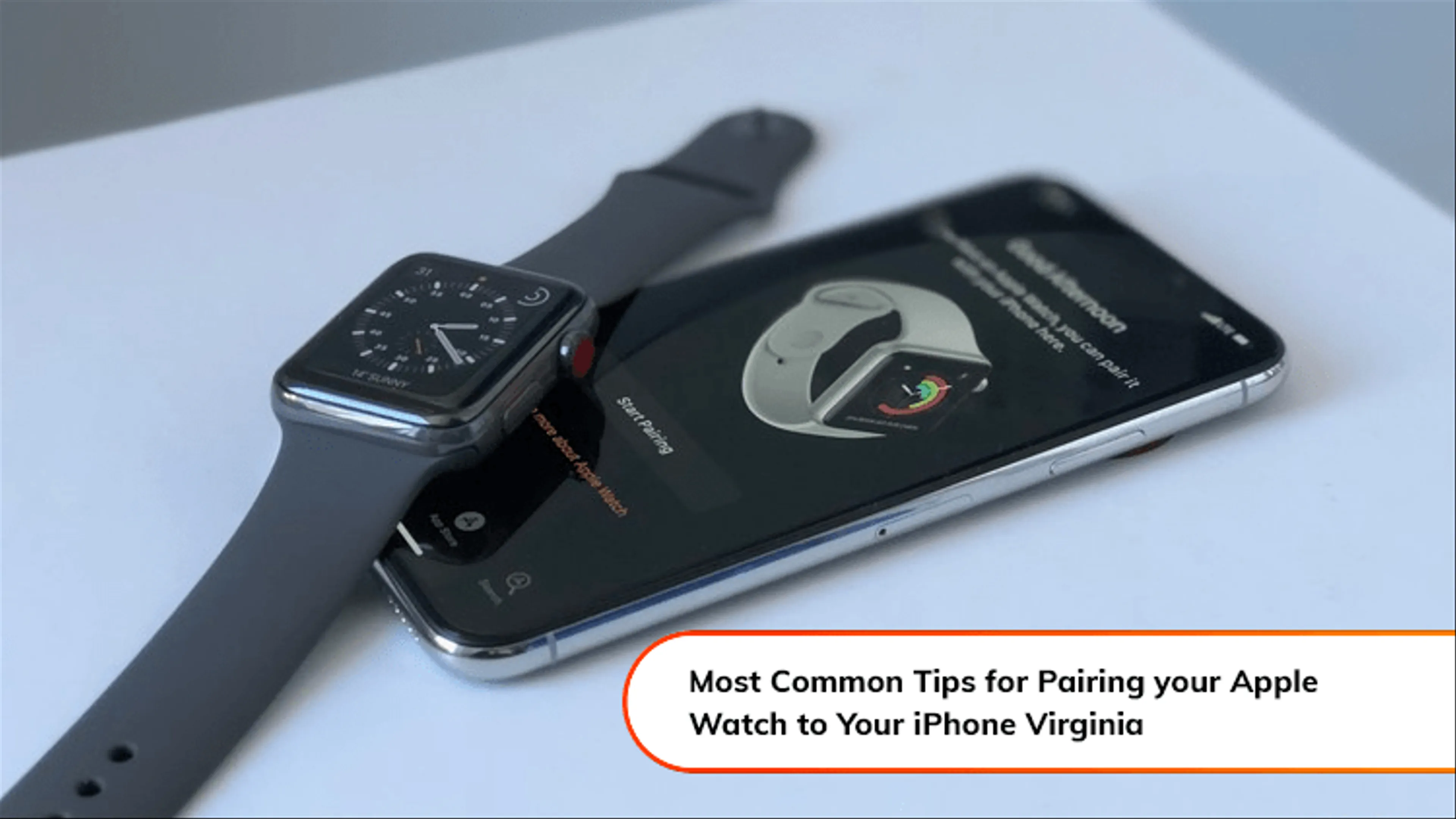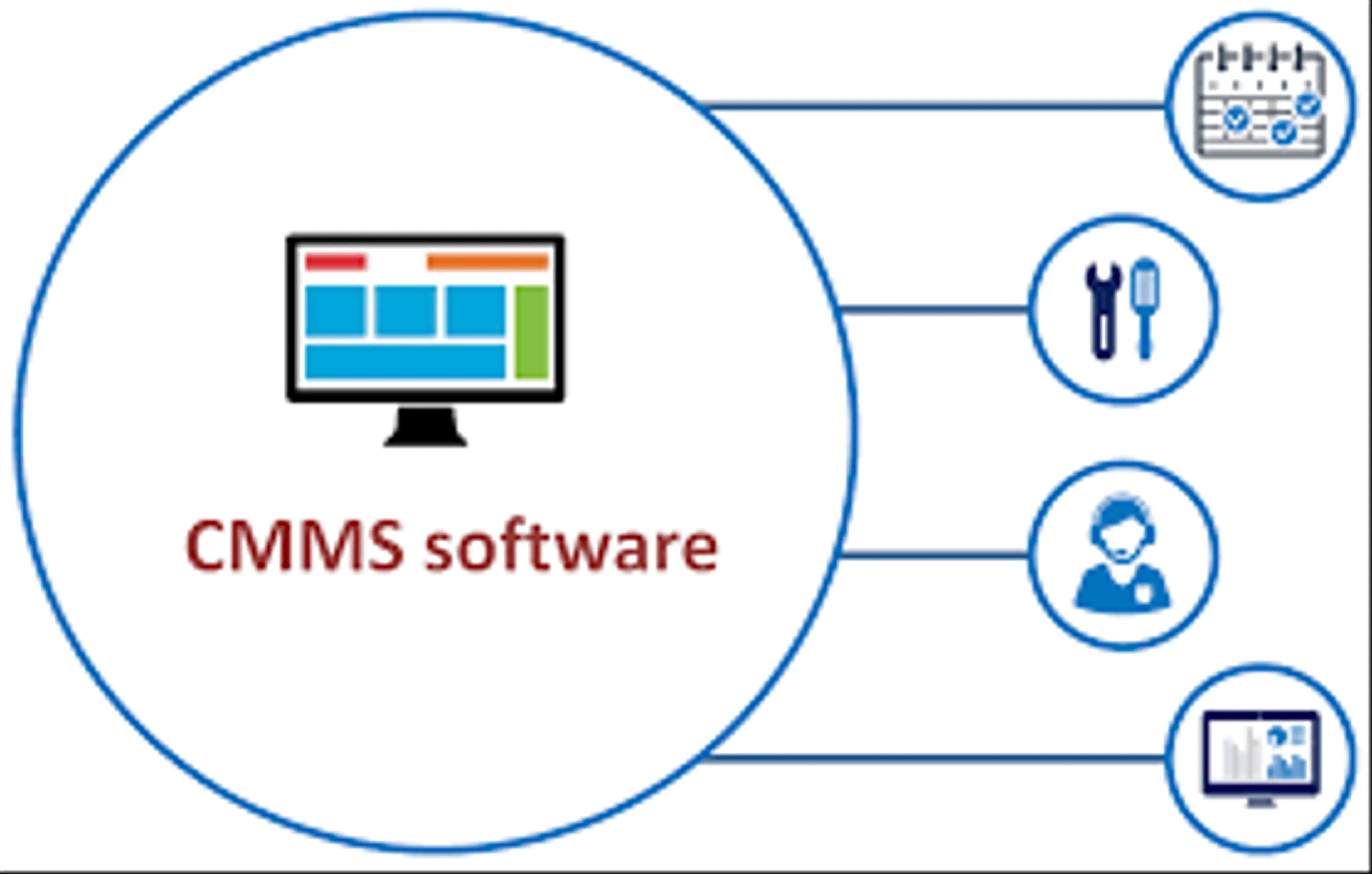Most Common Tips on How to Pair Your Apple Watch to iPhone Virginia
The latest models of the Apple Watch represent the most exciting innovations in the wearable device market and have become the industry standard for interactive personal technology. The scope of uses and utilities include a full suite of communications, commerce, information, and personal health applications. They are customizable, comfortable, and stylish. They are more than just popular “tech toys”. As powerful personal tools, they have found important roles in their users’ lives.
As with adopting any new technology, there is a learning curve involved. Your Apple Watch essentially depends on your iPhone, specifically your iPhone Watch app to communicate, allowing you access to incoming text messages, calls, emails, and alerts. Programming your Apple Watch to sync with your iPhone is not difficult if you follow the instructions that apply to your devices.
Here are some quick tips to assist you to repair your Apple Watch yourself.
Check your connection:
If you are not receiving calls, texts, etc. on your Apple Watch, your device may not be connected. Open your iPhone and go to the Settings menu. Make sure that you deactivated Airplane Mode, and make sure that the Wi-Fi and Bluetooth settings are on. Power down and restart both your iPhone and Apple Watch according to the procedure for your model.
You may wish to reset your Network Settings:
To reset your iPhone’s network settings, open the Settings app, then scroll down to General. In the General section, find the Reset tab, hit Reset Network Settings. This will require your password. You can try again to pair Your Apple Watch with your iPhone. If this isn’t working, you may need to reset the watch. This step often resolves pairing difficulties, but it will also erase saved data from the device, so backup is important. Go to the Settings app in the watch, and select General, then Reset. You can now erase existing content and settings. In the My Watch app on your iPhone and select the information button beside the watch to choose Unpair Apple Watch. You can now redo the pairing process.
Pairing your Apple Watch with a new iPhone:
To pair your Apple Watch to a new iPhone you will need the following:
- Your Apple ID and Password
- Your Apple Watch Passcode
- Both devices (Apple Watch and iPhone) will need to be at least 50% charged
- Both new and old iPhones need to be connected to a reliable WiFi signal
- Both devices must be in proximity to each other to ensure that both are receiving the same WiFi signal.
- Back up your old iPhone. Update your old iPhone to the latest OS. Allow time for updates to load.
Check your Health and Activity settings. If you use iCloud for backing up your data, go to Settings > (Name)> iCloud to be certain that the Health function is turned on. If you are using a computer to back up your data, it is recommended to encrypt your Health and Activity content.
Set up your new iPhone:
When you receive the prompt, choose the most recent iCloud or iTunes backup. This will restore your data in both your old and new devices. If you receive the prompt to pair your Apple Watch to a new phone, choose Continue. If you do not receive this prompt, you can do it manually later.
Keeping both the new iPhone and Apple Watch close together, open the Apple Watch app on your new phone. You will receive a prompt to continue with the setup. After setup is complete, you can use your Apple Watch with your new iPhone.
If you require professional Smart Watch repair service or Apple Watch repair in Newport News, call the experts at Cell Phone Zone in Newport News Patrick Henry Mall, Hampton Riverpoint Shopping Center, Williamsburg Newtown, Lynnhaven Mall Virginia Beach, and Chesapeake Square Mall.